| AJAX Error Sorry, failed to load required information. Please contact your system administrator. |
|
|
| Close | ||
| Loading..... |
How to Register Sarawak ID
Go to https://sarawakid.sarawak.gov.my.
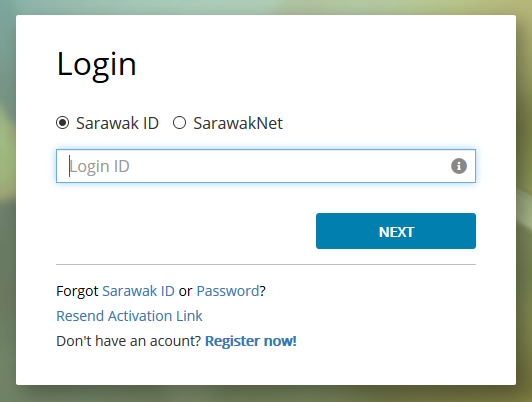
Click "Register Now!".
If you own a MyKad, choose MyKad. Otherwise, choose Passport (for Non-Malaysian).

- Pick your Sarawak ID and click "Verify Sarawak ID" to check whether it is available.
- Then, fill in your name (as in your MyKad) and MyKad number.
- If you are using your Passport, fill in your passport information.
- All information on this page is compulsory.
- Click "Submit". The "Terms and Condition" of use will appear, choose either "I Agree" or "Cancel Registration". You must choose "I Agree" to continue.
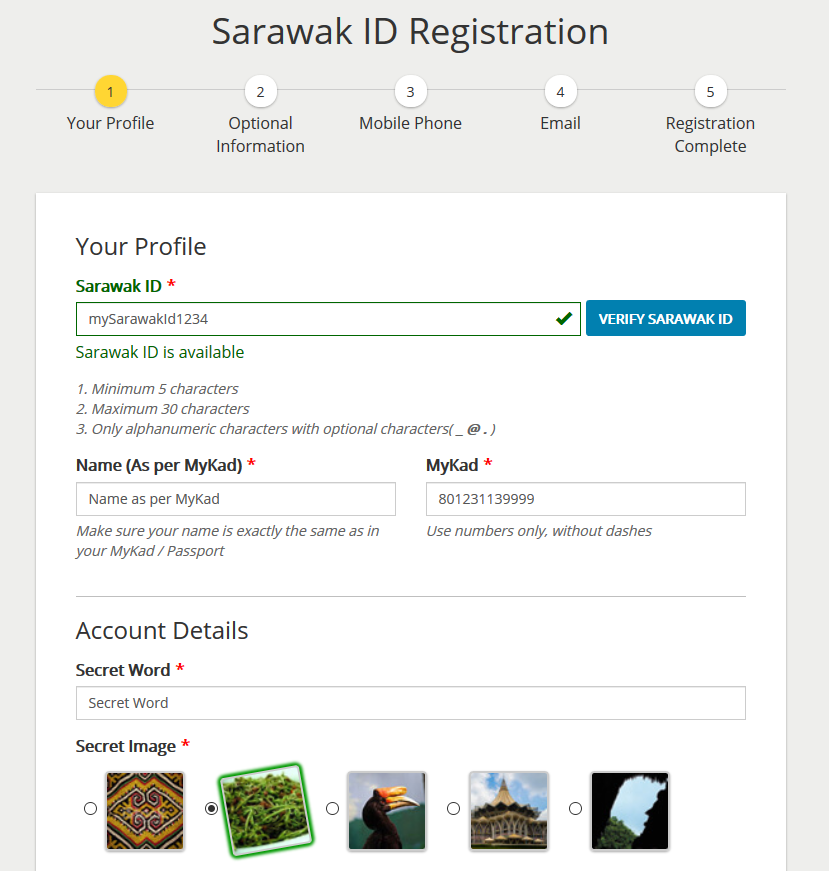
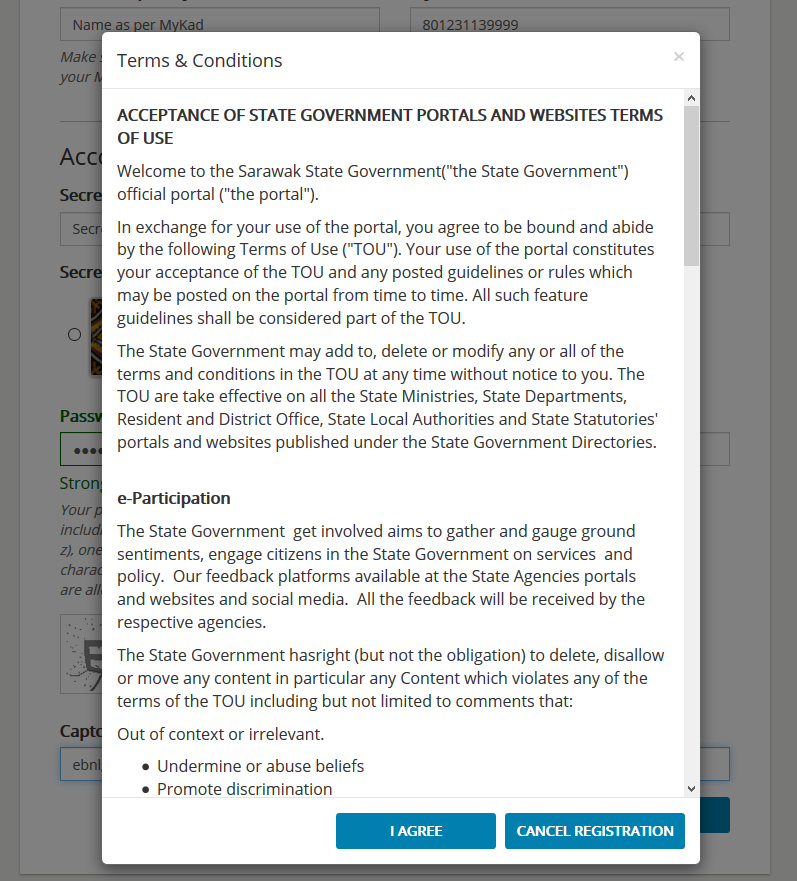
- The information on this page is not compulsory.Fill in the information on click "Next" to skip this step. You can always update these information in your personal profile later.
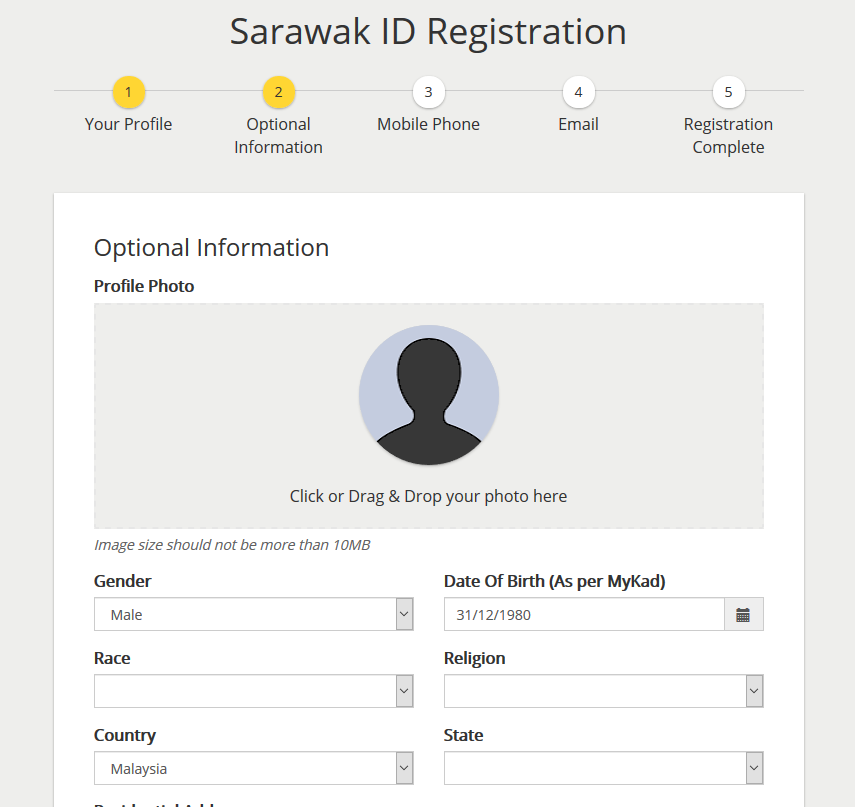
- Key in your mobile phone number.
- Verify your number by click 'Request OTP'. This will send a One Time Password (OTP) to your phone. If you do not receive the OTP, click "Resend OTP" to request the OTP again.
- Once you receive the OTP, key it in, and click Submit. If the OTP is correct, your mobile phone is will be verified.
- If you do not wish to verify your mobile phone number, or have problem receiving the OTP, you can click "Next", to skip the verification process. You can always verify your number later, in your personal profile page.
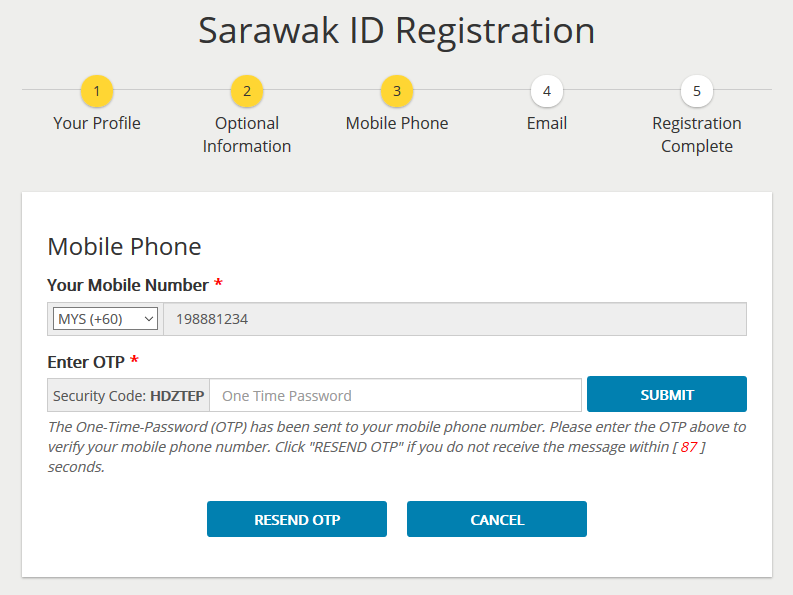
- Key in your email address and click "Email Verification". This is compulsory and cannot be skipped.
- An email will be sent to your email address. Please click on the activation link in the email.
- Congratulation, you have successfully register your Sarawak ID.
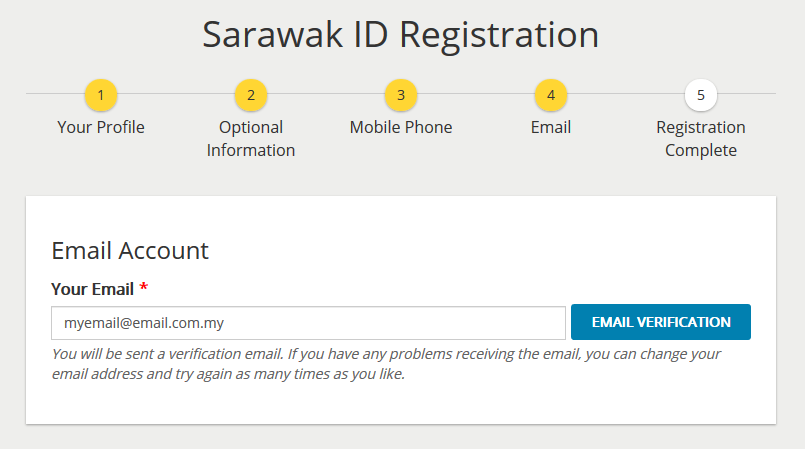
Congratulation, you have successfully register Sarawak ID.
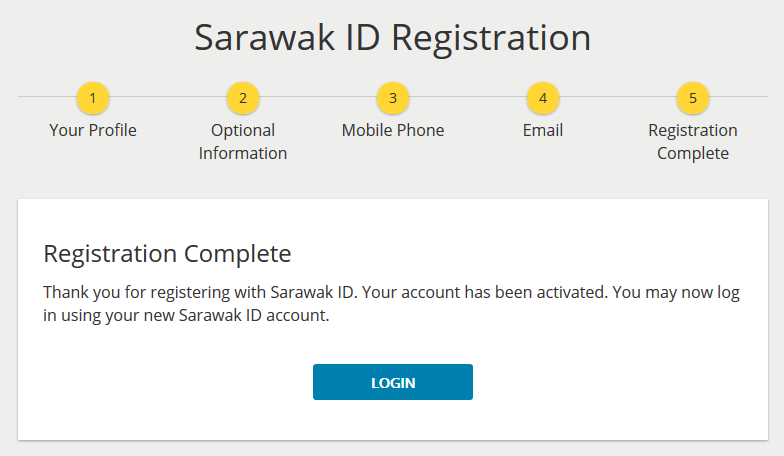
How to Update Your Password
Go to https://sarawakid.sarawak.gov.my.
Log in to view your member page.
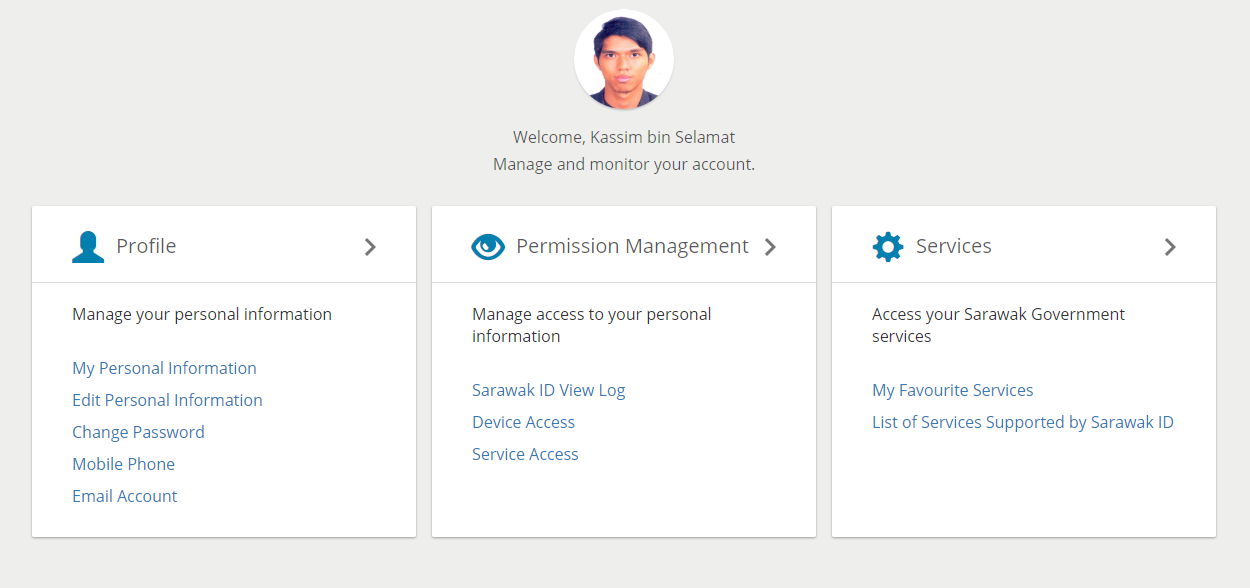
Under 'Profile', click 'Change Password'.
The Change Password screen will look like this.
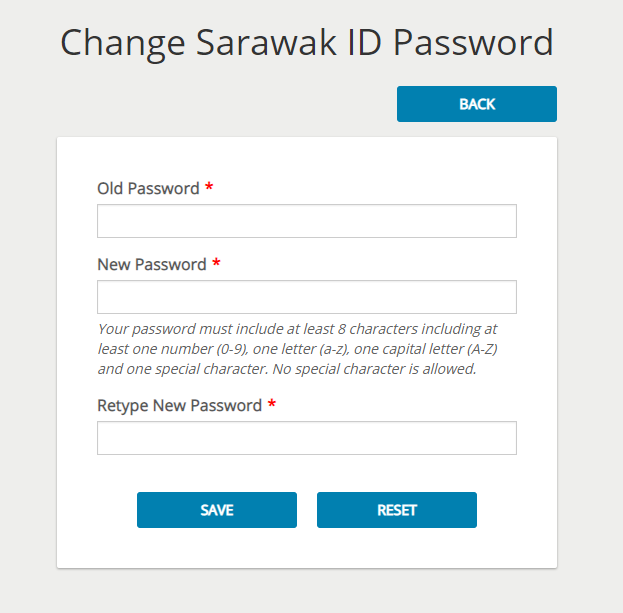
Type your current password and your new password into the respective fields. Confirm your new password by re-typing it in the "Retype New Password" field.
Your new password should follow the password criteria shown below the "New Password" field.
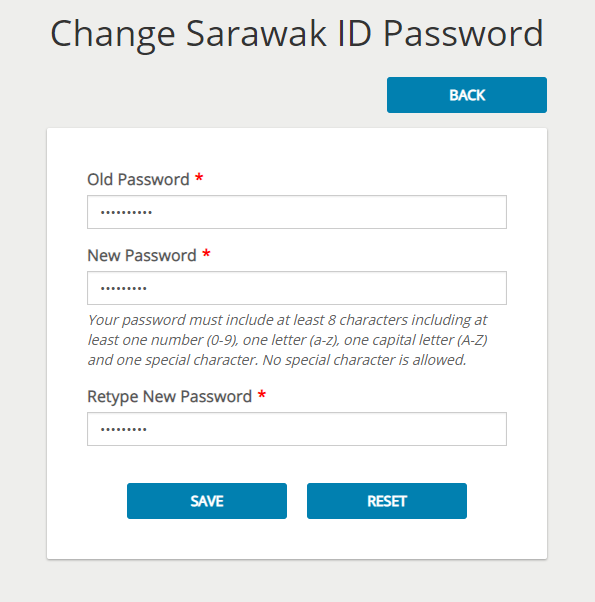
Once you have confirmed your new password, click the "SAVE" button to save your new password.
You will be greeted with a success message after your password has been succesfully updated.
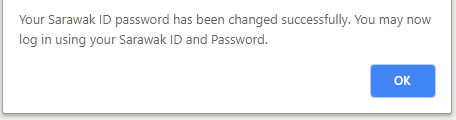
To reset your Sarawak ID password now, please click on this link.
How to verify SarawakID via eKYC
-
Click on START button to get started with eKYC account verification.
-
To initiate the ID verification process, click on the START button.
-
To upload your MyKad image files, click on the Choose File button for both the front-side and back-side images. After selecting the files, click the UPLOAD button to proceed.
-
To initiate the challenge response, click on the START button. Follow the on-screen instructions, which will guide you to turn your head either to the left or right as required.
-
After successfully completing the challenge response, the system will display the message "Account Verification Successful." To continue, click on the RETURN TO SARAWAKID button.
How to Update Your Email
Go to https://sarawakid.sarawak.gov.my.
Log in to view your member page.
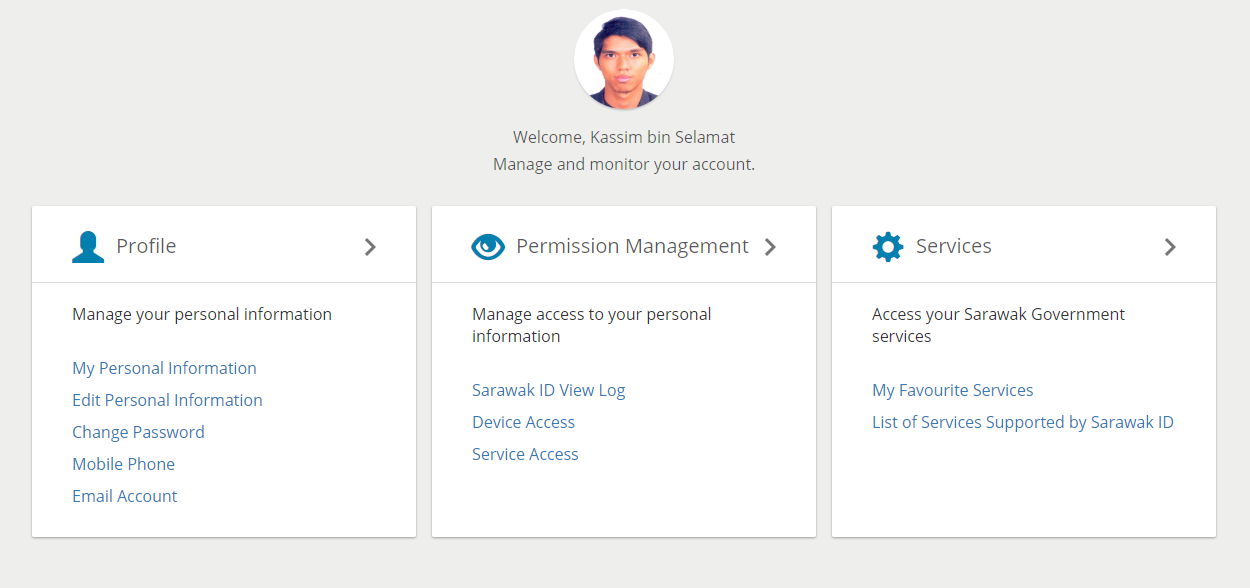
Under 'Profile', click 'Email Account'.
Here, you can update your email account tied to your Sarawak ID
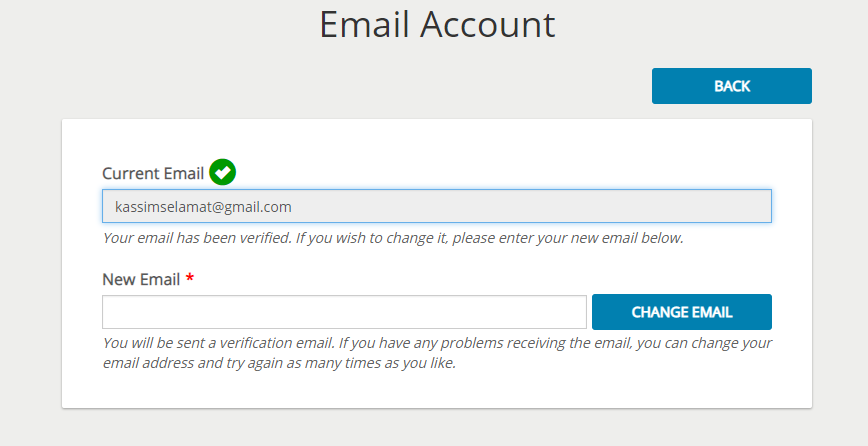
Update Step 1: Update Email Account
- Please note, in order to change your email, your new email needs to be verified. Therefore, you must use a valid email.
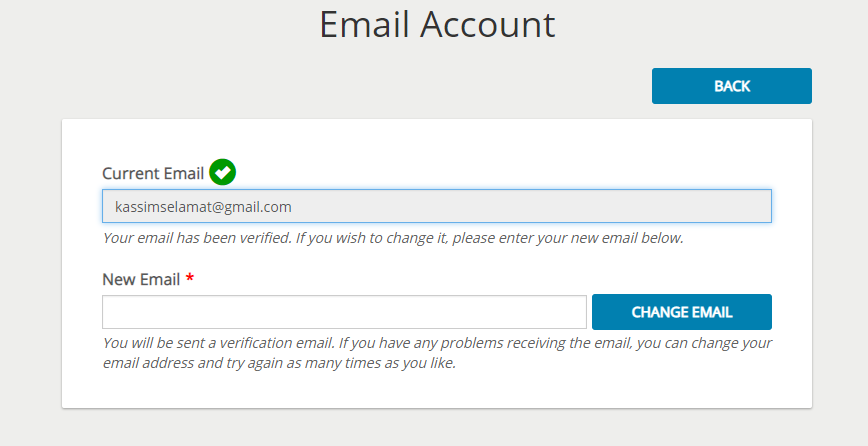
- Key in your new email in the "New Email" field and click "Change Email".
- A verification link will be sent to your email.
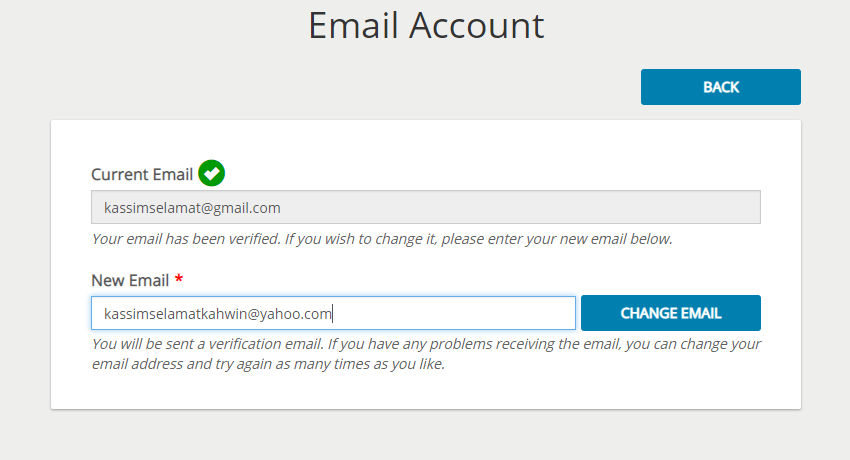
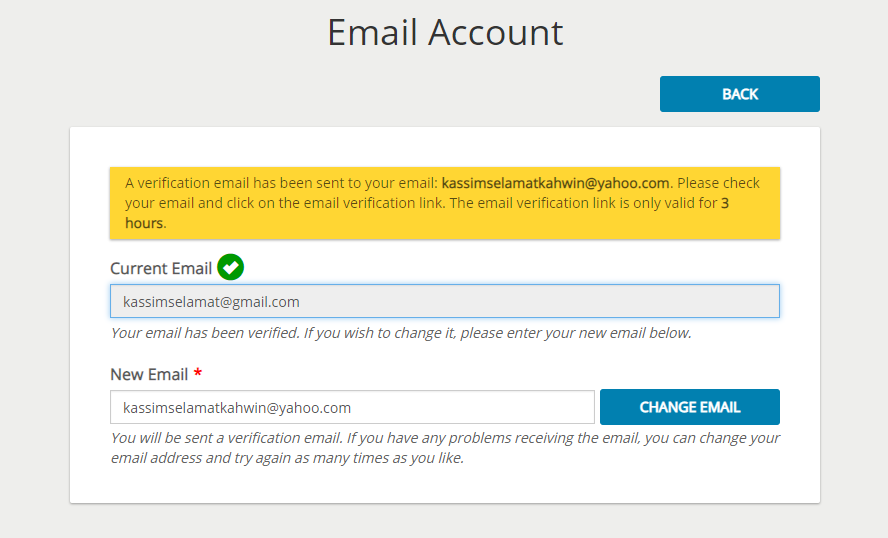
Check your email for the verification email. To verify your email, click the verification link provided in the email.
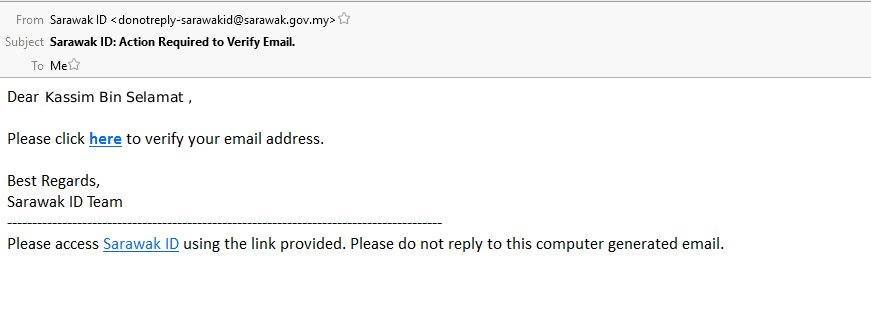
Update Step 3 : Email Verified
You will be redirected to the personal information page with your new email address has been updated.
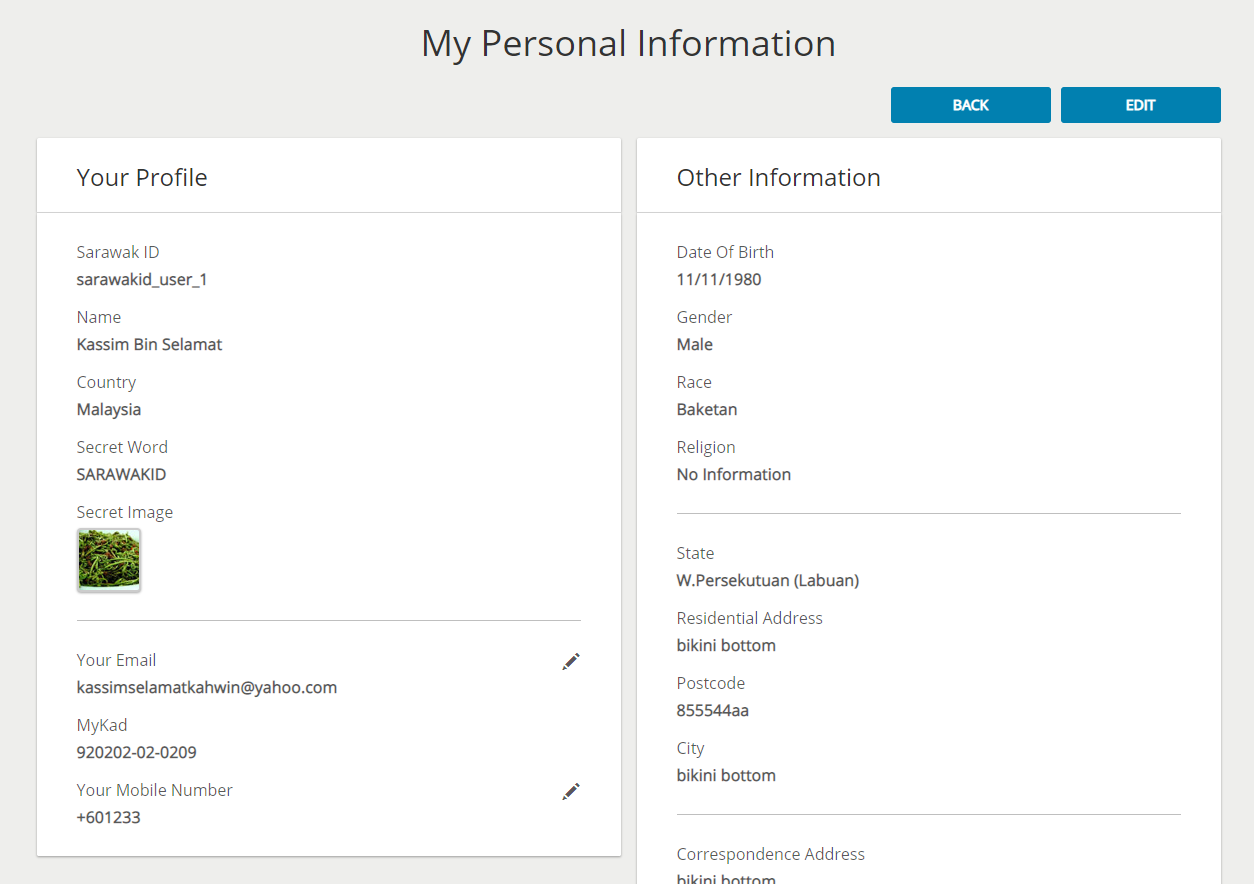
To update your email now, click on this link.
How to Update Your Phone Number
Go to https://sarawakid.sarawak.gov.my.
Log in to view your member page.
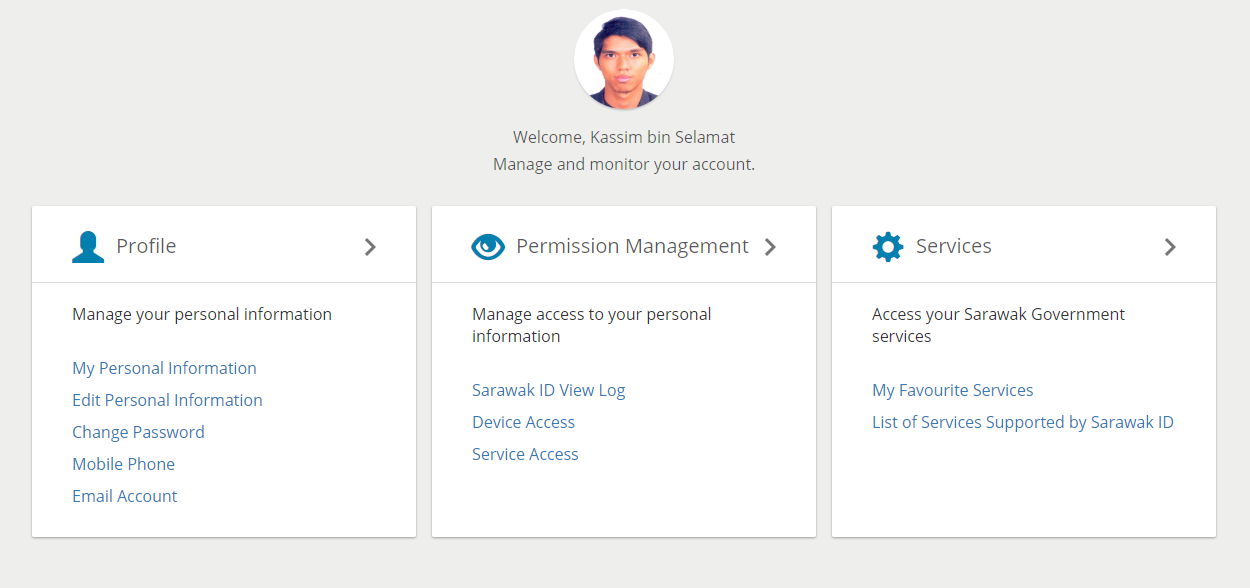
Under 'Profile', click 'Mobile Phone'.
The Mobile Phone screen will look like this.
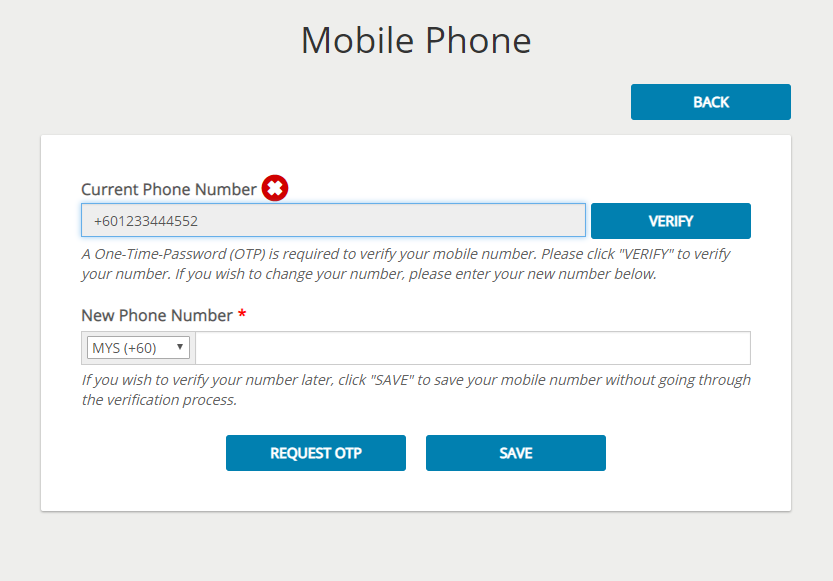
To update your phone number, you simply have to key in your new phone number in the "New Phone Number" text field such as below.
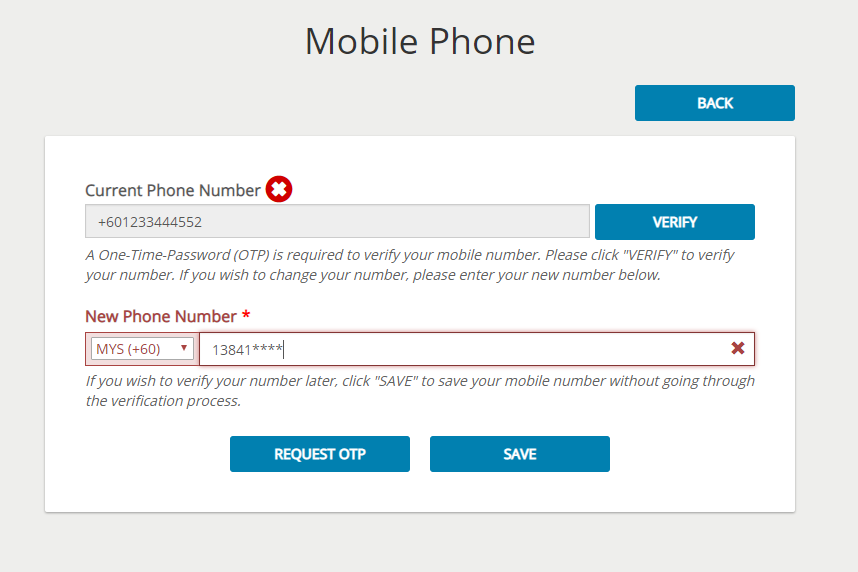
Once you have key in your new phone number, click on the "REQUEST OTP" button.
System will send a one-time-password (OTP) to your new mobile phone for you to verify your new number.
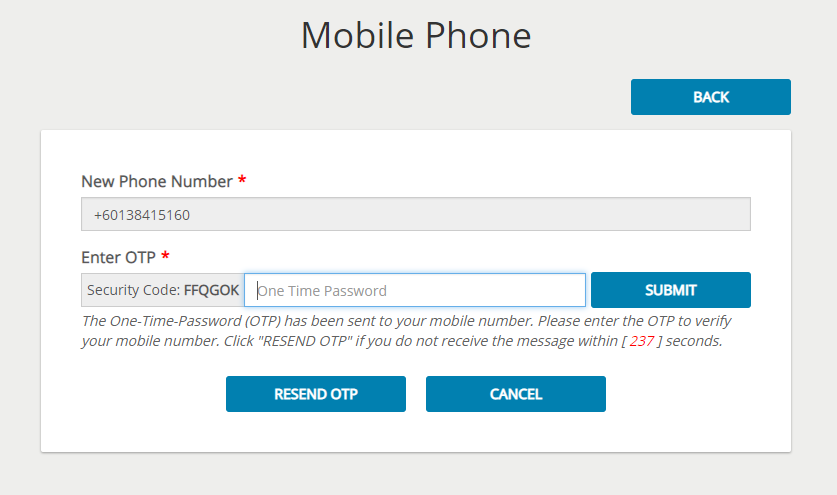
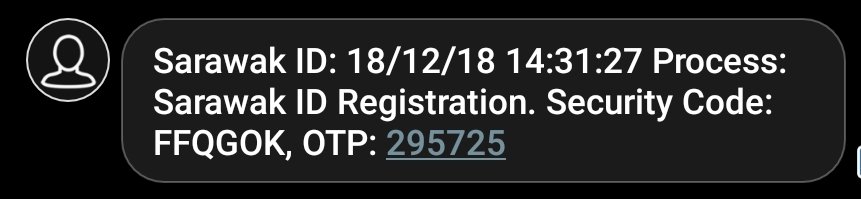
Key in the OTP obtained from the sms sent to the field labelled "One Time Password".
You need to make sure that the security code that is shown on screen is the same with the ones sent to you.
Click on the "SUBMIT" button to submit the OTP and system will verify the OTP submitted.
Once verification is succesful, system will show the succes message as below :
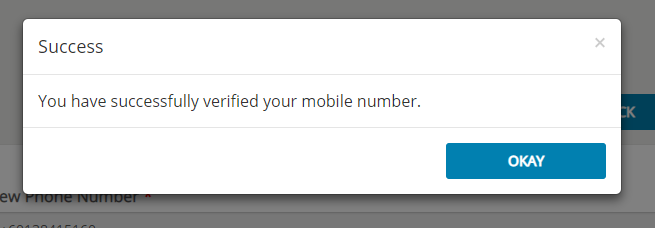
To update your phone number now, please click on this link.
How To Update Your Personal Information
Go to https://sarawakid.sarawak.gov.my.
Log in to see your member page.
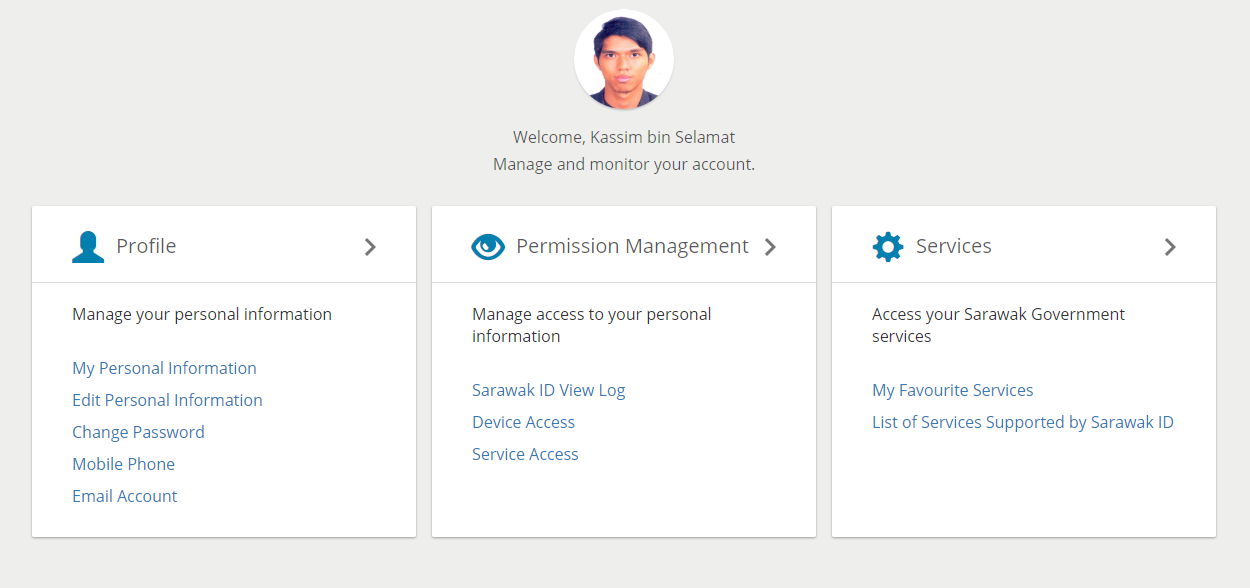
Under 'Profile', click 'Edit Personal Information'
You can update all your personal information here (other than your Sarawak ID and your Mykad number).
Update Step 1: Update Your Profile
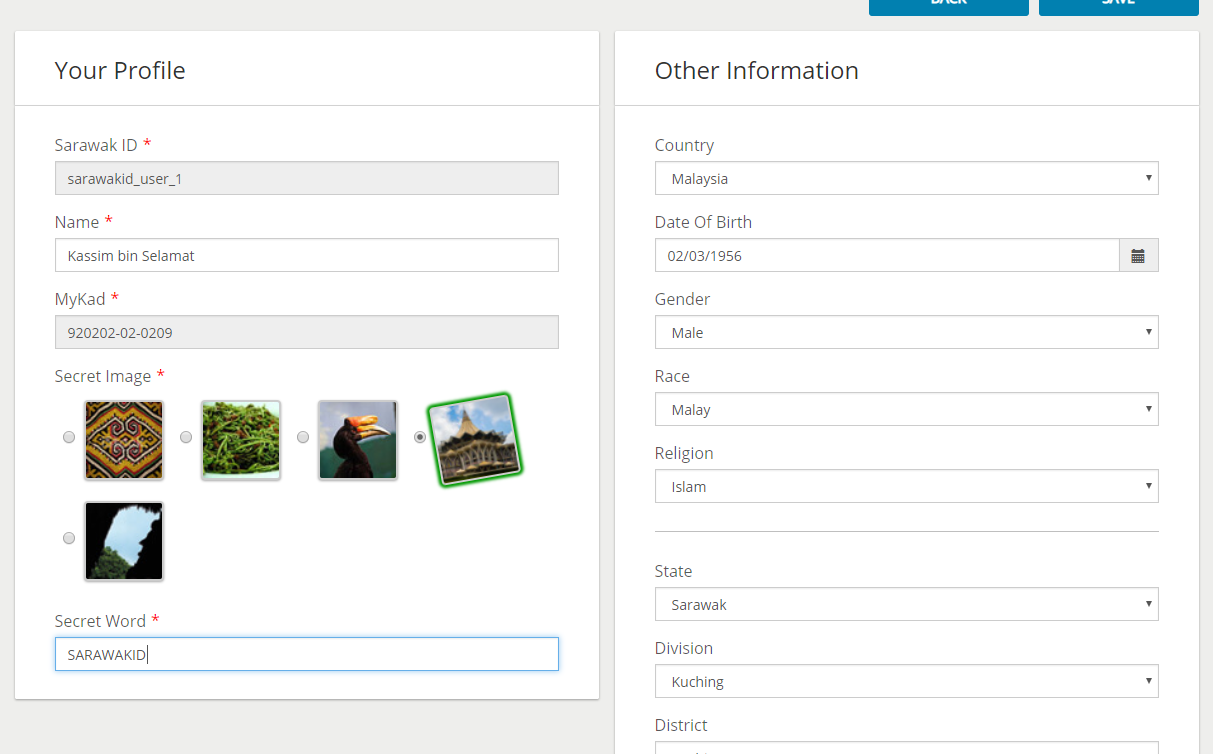
Update Step 2: Save Your Updated Information

Once you click the "SAVE" button, you will be redirected back to your profile page with the updated information shown on screen.
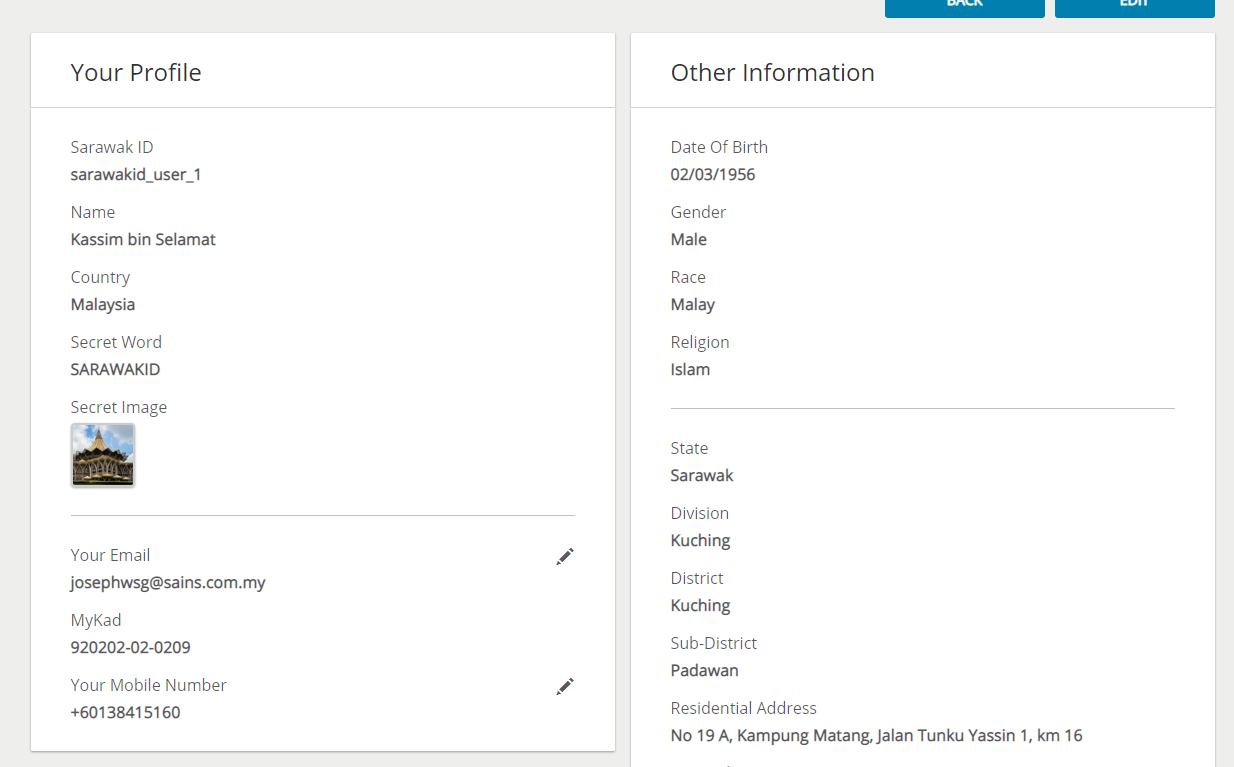
To update your Sarawak ID information now, please click this link.
State Secretary
Sarawak State Secretary Office,
Level 20 , Wisma Bapa Malaysia
Petra Jaya, 93502 Kuching
Tel :082-441957
Fax :082-441677
Email: 555999@sarawak.gov.my
Copyright © 2018-2025 Sarawak Government. All rights reserved
Disclaimer: The Government of Sarawak shall not be liable for any loss or damage caused by the usage of any information obtained from this portal. Services provided through this portal are subject to the terms and conditions of the respective providers
Best viewed with latest Firefox and latest Google Chrome in 1024 x 768 screen resolution.
No. of visitors 29747422
